Release of Scalingo CLI 1.2.0
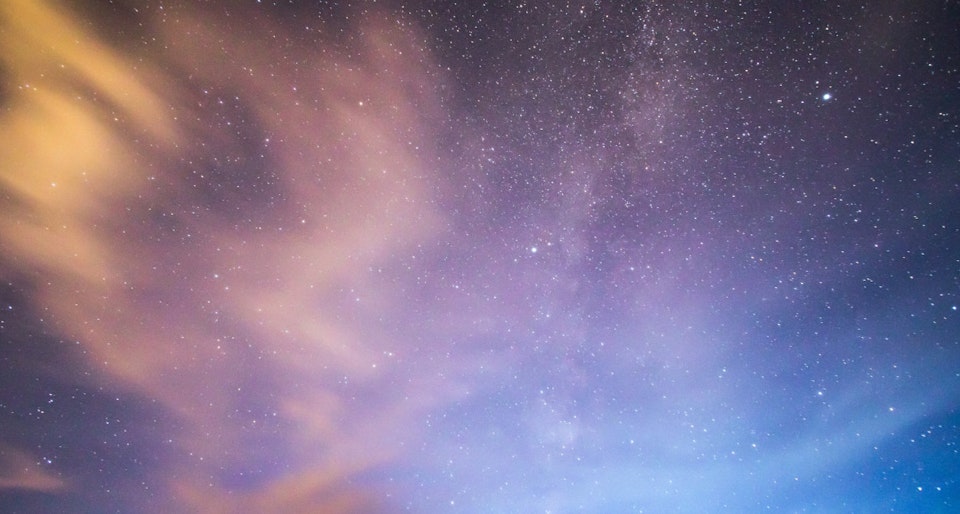
Another load of new features for Scalingo command line utility. We’re introducing here the first brick of our application monitoring stack, the subcommand ‘stats’. Alongside this new feature, the UX has been improved for the 'logs’, 'run’ and 'db-tunnel’ commands. These changes will help you being more efficient when managing your applications.
 <!-- more -->
<!-- more -->
New Features
Stats
This new release includes one additional command stats. This command will display the usage statistics of your application. For each container you’ll get its CPU consumption and its memory usage, RAM and Swap.
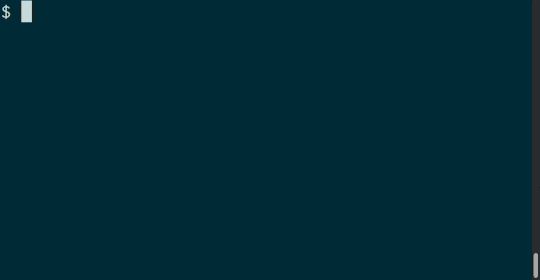
It implies that from today, you will be able to have basic metrics about your application. We’ll write a more exhaustive article concerning application and databases metrics in the following weeks.
Logs streaming reconnection
It may happen, when you’re streaming the logs of your application, that the connection between your workstation and our infrastructure is cut off. Until today, such connection failure leaded to an error and the CLI exited, displaying an 'EOF’ error. Not really explicit and comfortable for the user.
In this release, the tool scalingo will automatically attempt to reconnect in order to recover the stream transparently.
Little reminder to stream the logs of your application, run the following command:
scalingo logs -f
Database tunnel recovery
Exactly for the same reason that we’re automatically reconnecting the logs, we’ve added the logic to reconnect a broken encrypted SSH tunnel.
In this case all new attempts of connection to the tunnel from your local workstation will be suspended, waiting for the tunnel to be available again.
Database tunnel default port
So far when you were creating a tunnel to your database, the local port was defined by your operating system, that is to say that it was random. It was, for some of you, uncomfortable to use, that’s why the port has been frozen, and by default the tunnel will open on the port 10000.
If this port is already used by another service on your computer, the following ports will be tried (10001, 10002, etc.). Of course, you can still choose the port you want to use with the -p flag.
$ scalingo db-tunnel MONGO_URL
Building tunnel to example-123.mongo.dbs.scalingo.com:40000
You can access your database on '127.0.0.1:10000'
$ scalingo db-tunnel MONGO_URL -p 27017
Building tunnel to example-123.mongo.dbs.scalingo.com:40000
You can access your database on '127.0.0.1:27017'
More interactive one-off start
The command run let you start a one-off container in the environment of your application. When running such command, a few seconds are required to our infrastructure to start the container where your task will be started. During this delay, even more when your internet connection is slow-ish, there was no output, there was no clue to get what was happening.
This release has modified this user experience aspect to show you what is happening.
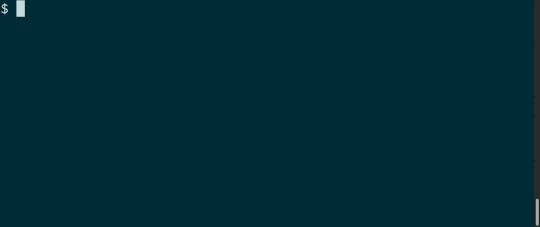
Various bug fixes
Several minor bugs have been corrected, please refer to our Changelog for more details.
Installation
The installation process has not changed. Please go to http://cli.scalingo.com and follow the instructions
What’s next?
The introduction of the stats command is the first step for us to provide much more information about your running application, and you’ll see these data available for your databases soon, as well as in our web dashboard.
We also have been notified that the upgrade process, which requires a manual action, is a bit heavy, for the next major version we will probably setup an auto-upgrade process to save you a little time and to ensure that you’re always running the last version of the tool.



